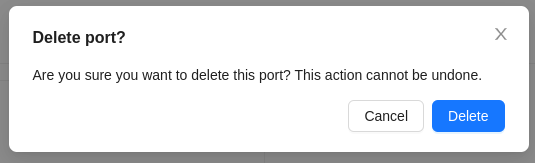Equipment Management
Here, the administrator has the ability to manage GPS tracker models, hosts, and ports. Three tabs with corresponding functionality are located on the page.
Tracker Models
Here is a list of tracker models available in the system for users to choose from.
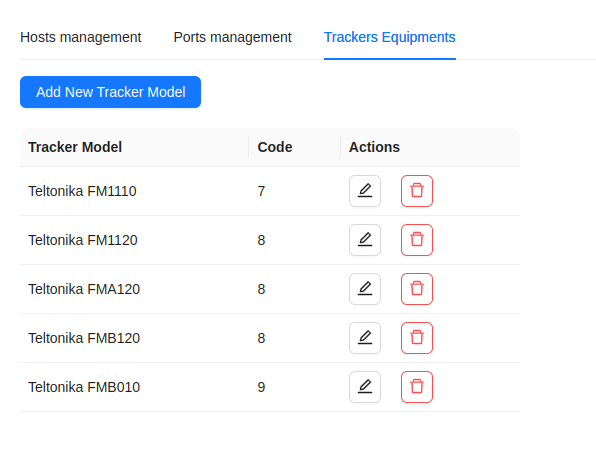
Creating a New Tracker Model
- Click the
Add New Tracker Modelbutton.
- Fill out the form according to the GPS device documentation.
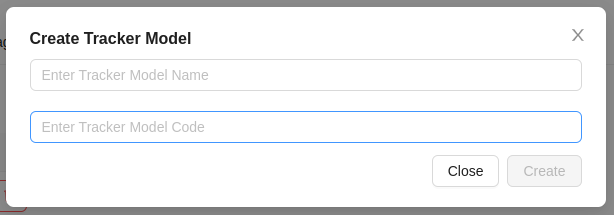
- Click the
Createbutton.
Editing a Tracker Model
- Click the edit button
next to the desired model.
- In the opened form, modify the necessary data.
- Click the
Editbutton.
Deleting a Tracker Model
- Click the delete button next to the desired model.
- Confirm the deletion of the tracker model by clicking the
Okbutton.
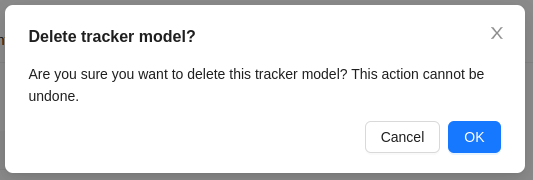
Host Management
Admin has the ability to manage hosts.
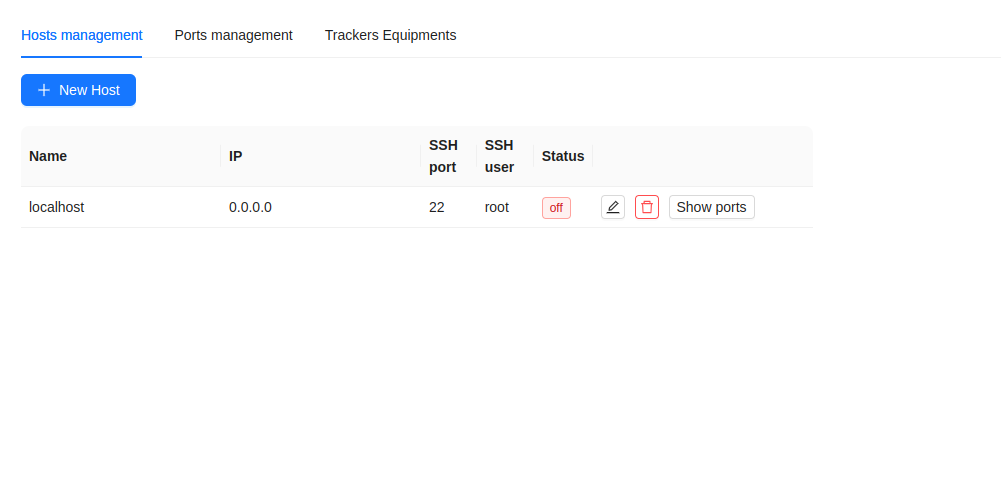
Here is the information provided:
- Host name.
- Host IP address.
- SSH port.
- SSH user.
- Host status.
Clicking the Show Ports button will display a window with all the ports on the selected host.
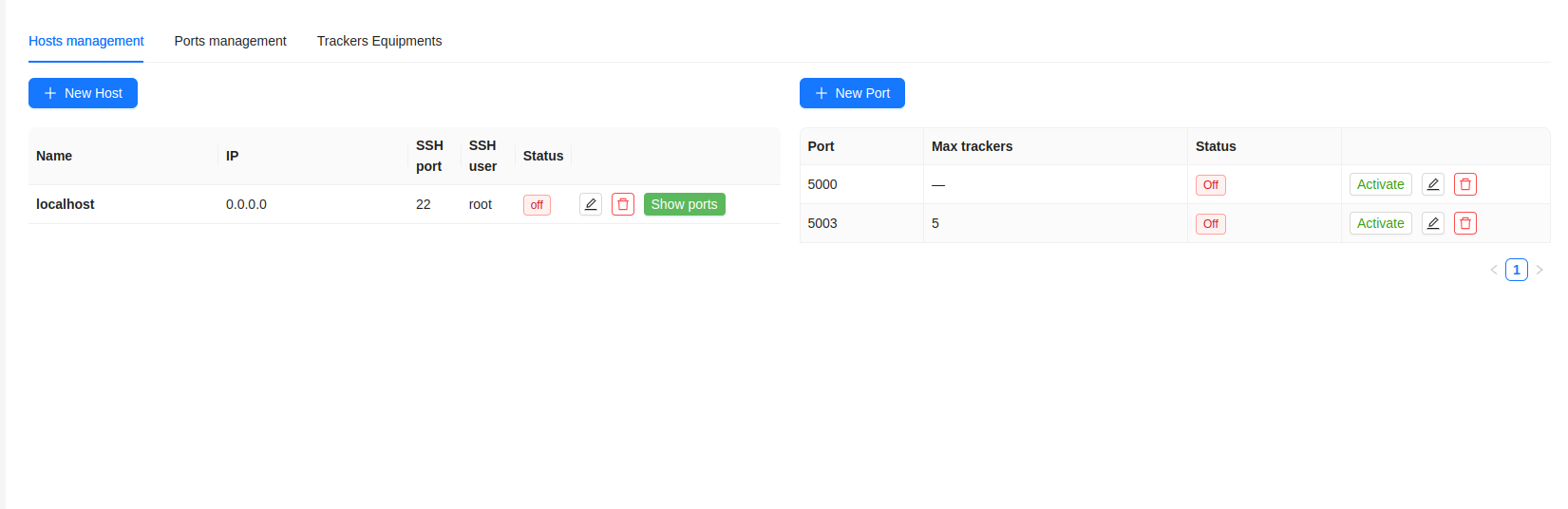
Here is the information provided:
- Port number.
- Maximum number of trackers for the port.
- Port status.
Additionally, here you can edit ports, delete them, activate/deactivate them, and add new ones.
When adding a new port from the host management page, the current host will be automatically selected in the add window.
Adding a New Host
- Click the
New Hostbutton. - In the opened window, specify the host name and IP address.
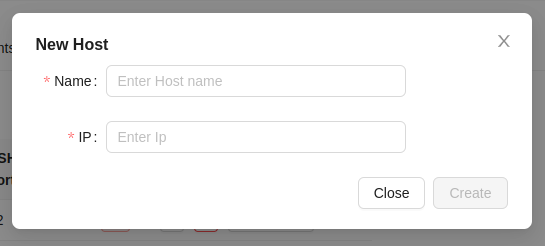
- Click the
Createbutton.
Editing a Host
-
Click the edit button.
-
Change the necessary values in the fields.
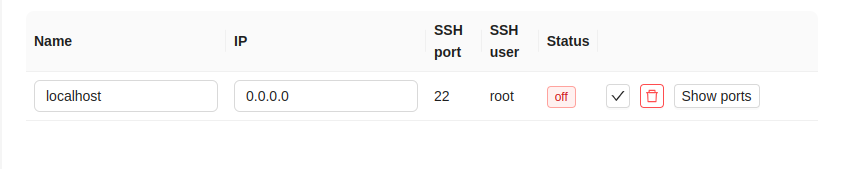
- Click the confirmation button.
Deleting a Host
- Click the delete button next to the desired host.
- Confirm the deletion of the host by clicking the
Deletebutton.
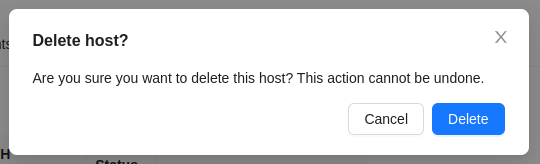
Port Management
Admins are provided with the ability to manage ports.
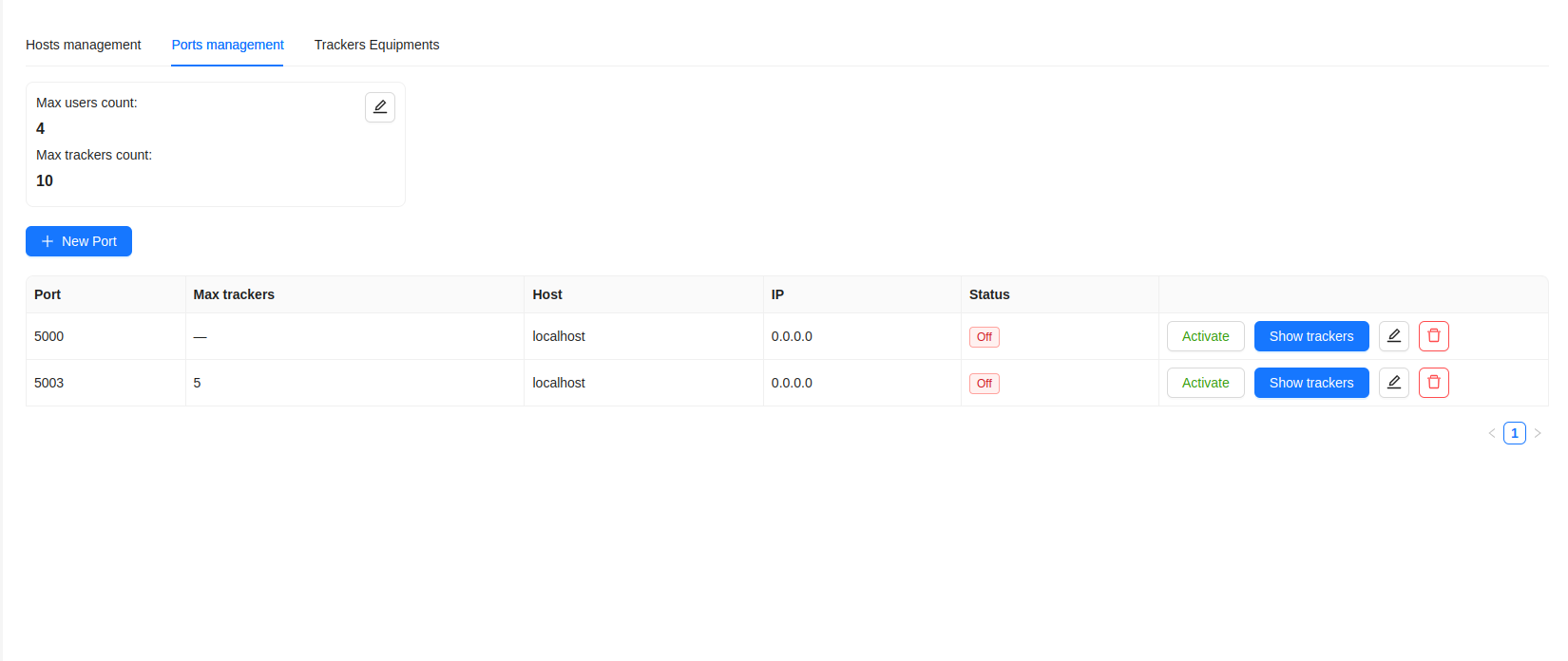
Here is the information provided:
- Port number.
- Maximum number of trackers for the port.
- Host name.
- Host IP address.
- Port status.
The maximum values for users and trackers for all ports in the system are also specified.
The administrator can change the maximum values in the system as follows:
-
Click the edit button.
-
Change the necessary values in the fields.
- Click the confirmation button.
To view trackers using the port, click the Show Trackers button.
![]()
Activation/Deactivation of a Port
To activate/deactivate a port, click the corresponding button:
- If the port is inactive -
Activatebutton. - If the port is active -
Deactivatebutton.
Adding a New Port
- Click the
New Portbutton. - In the opened window, specify the port number, maximum number of trackers for it, and select a host from the available options.
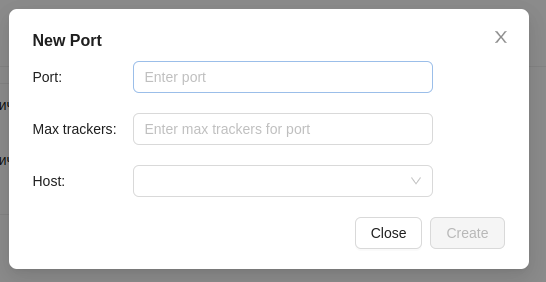
- Click the
Createbutton.
Editing a Port
-
Click the edit button.
-
Change the necessary values in the opened window.
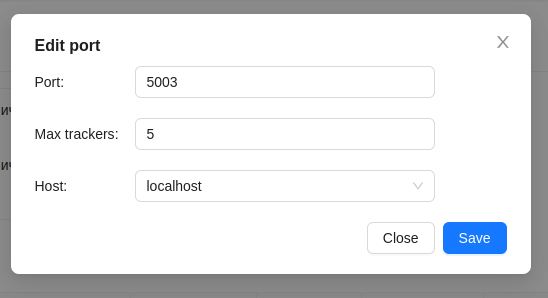
- Click the
Savebutton.
Deleting a Port
- Click the delete button next to the desired port.
- Confirm the deletion of the port by clicking the
Deletebutton.