Payments
Here, the user can make payments for trackers and cameras based on the tariffs available to them.
The page has 2 tabs - Tracker Payments and Camera Payments, for paying tariffs for the corresponding devices.
Tracker Payments
![]()
The user is provided with the following information:
Name- the name of the device. Clicking on it opens a window with detailed information about the tracker.IMEI- IMEI number of the trackerModel- tracker modelTariff Name- the name of the previous/current tariffPaid up to- the paid period of the tariff. If the tariff has expired, this field is highlighted in red with the note (Expired)New tariff plan- a dropdown list with available tariffs for the user to choose fromPeriod- checkboxes for the user to select the duration of the paid tariff.
Available periods:
- 1 month
- 3 months
- 6 months
- 12 months (1 year)
Total Amount- the total amount to be paid based on the parameters selected by the userPayButton - available only when the user selects all parameters
Camera Payments
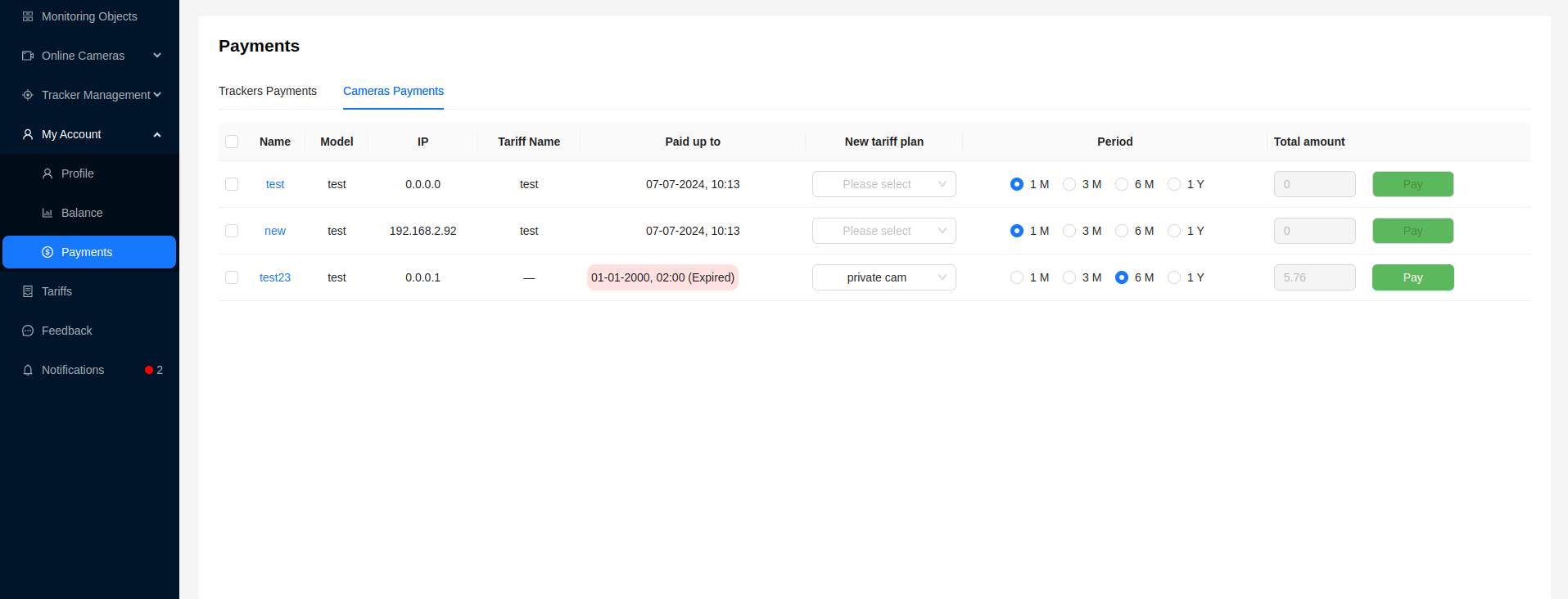
The user is provided with the following information:
Name- the name of the device. Clicking on it opens a window with detailed information about the camera.Model- camera modelIP- device IP addressTariff Name- the name of the previous/current tariffPaid up to- the paid period of the tariff. If the tariff has expired, this field is highlighted in red with the note (Expired)New Tariff plan- a dropdown list with available tariffs for the user to choose fromPeriod- checkboxes for the user to select the duration of the paid tariff.
Available periods:
- 1 month
- 3 months
- 6 months
- 12 months (1 year)
Total Amount- the total amount to be paid based on the parameters selected by the userPayButton - available only when the user selects all parameters
Tariff Payment
The payment mechanism for cameras and trackers is the same:
- Select a new tariff for the device from the dropdown list in the
New tariff plancolumn. - Choose the period for which the user pays the tariff in the
Pay Forcolumn. - The total cost will be calculated and displayed in the
Total Amountcolumn. - Click the
Paybutton.
The user can view the history of transactions on the Balance page.
Payment for several trackers/cameras according to the tariff
The user has the opportunity to pay for several trackers or cameras at once at the desired rate. The payment mechanism for cameras and trackers is identical. To pay for several cameras or trackers at the same time, the user needs to select the required rows in the table.
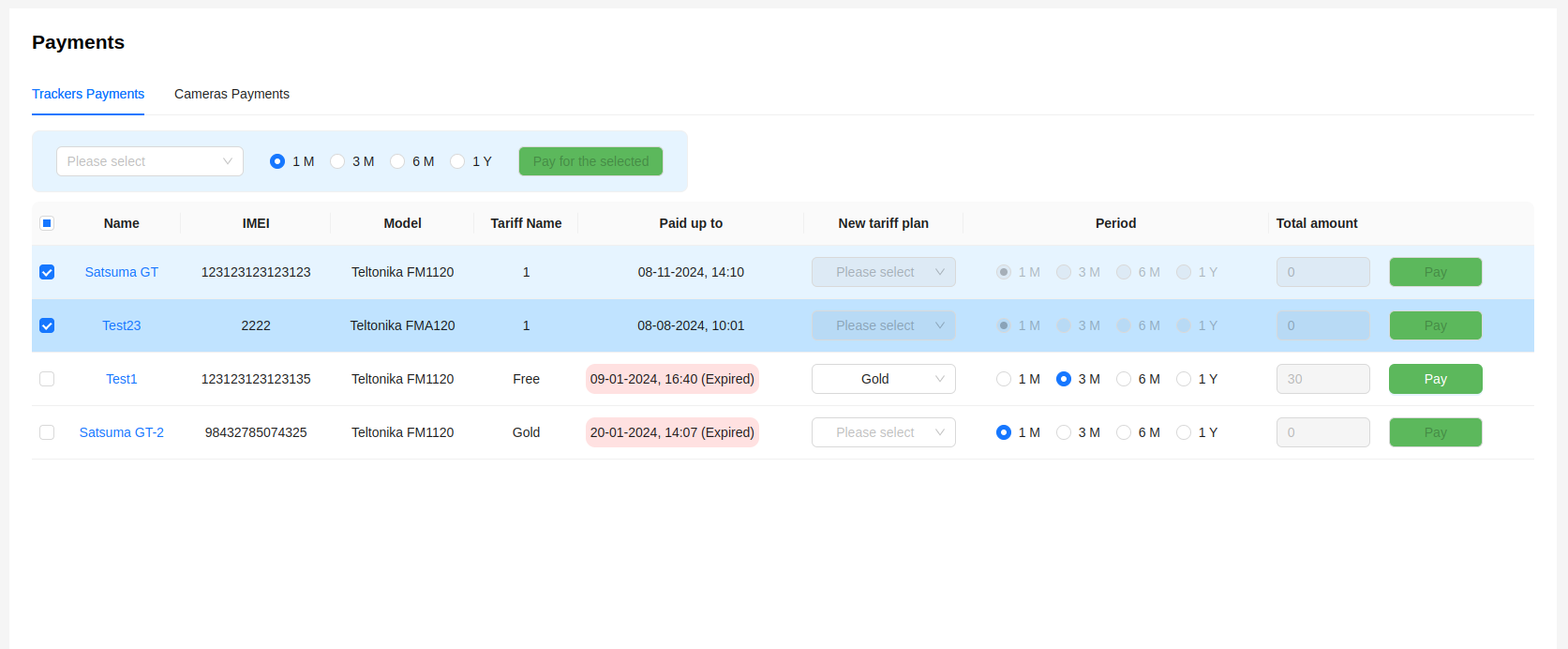
After selecting the required rows, a block for selecting a tariff and period will appear above the table. The functionality of the selected lines will be disabled to avoid erroneous operations. Before paying, you must make sure that the correct trackers or cameras are selected.
To pay, click the Pay selected button.
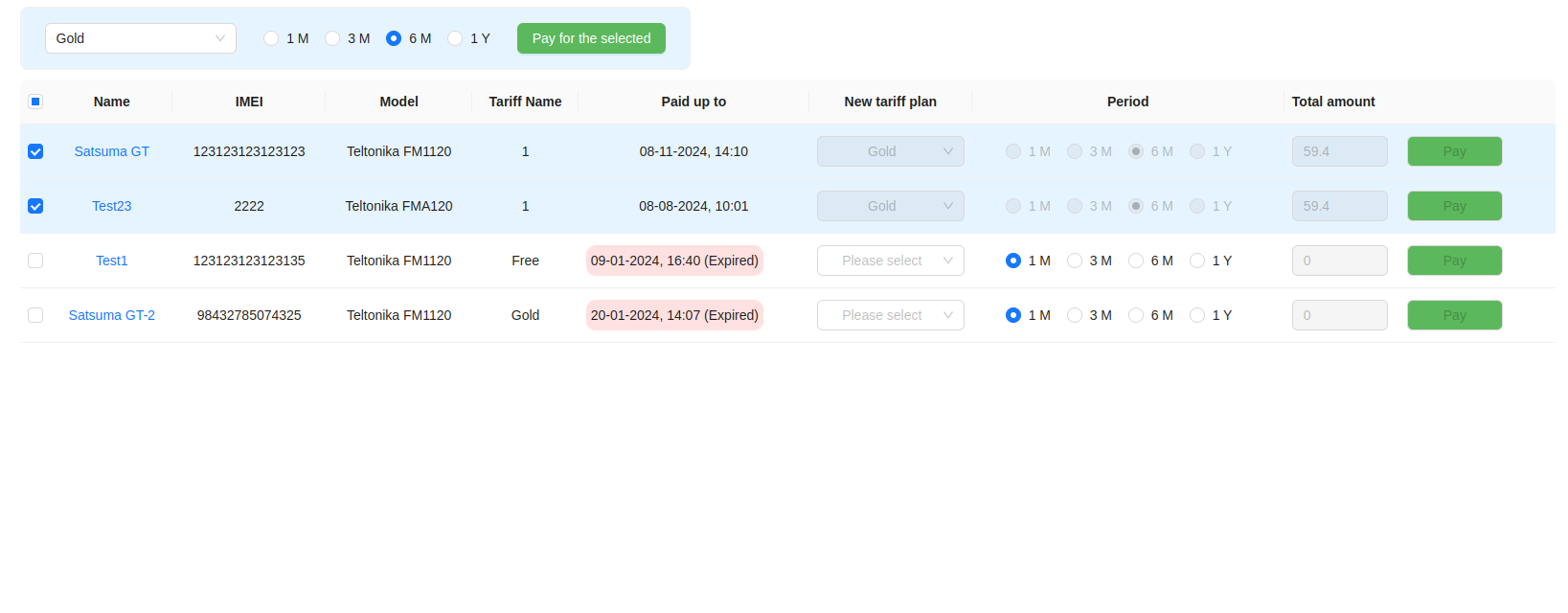
This way, all selected trackers or cameras will be paid for at one rate specified by the user.
The user can view the history of transactions on the Balance page.