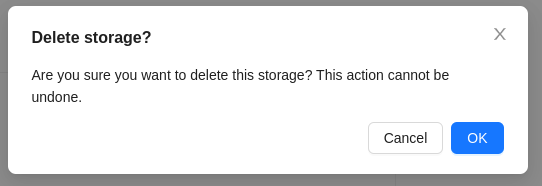Storages
The system provides the ability to use AWS S3 and ICDC S3 cloud storage systems for storing data from surveillance cameras.
Interface
This page provides the user with information about the available storages in the form of a table with the ability to manage them.
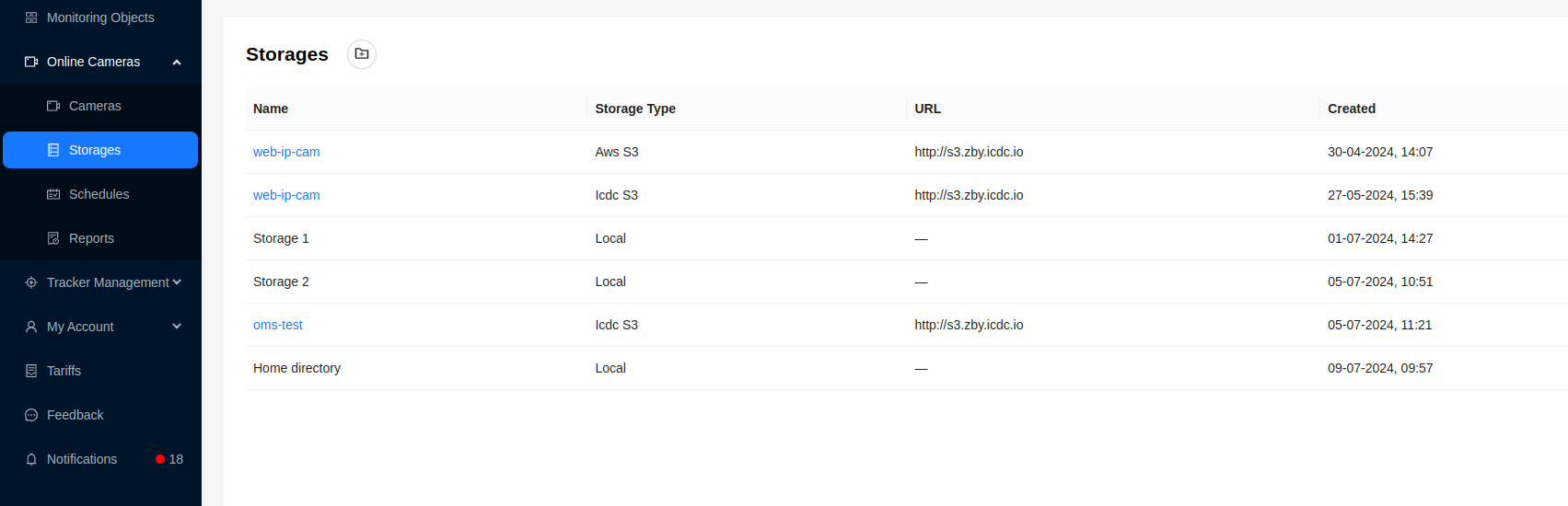
The table provides the following information:
- Storage name
- Storage type. Learn more about types here.
- Storage URL.
- Creation date.
Storage details
For storages of the Aws S3 or ICDC S3 type, the user can view detailed information on the storage by clicking on the storage name in the general list.
There are 2 tabs available - Storage Details and Stored records.
Storage details
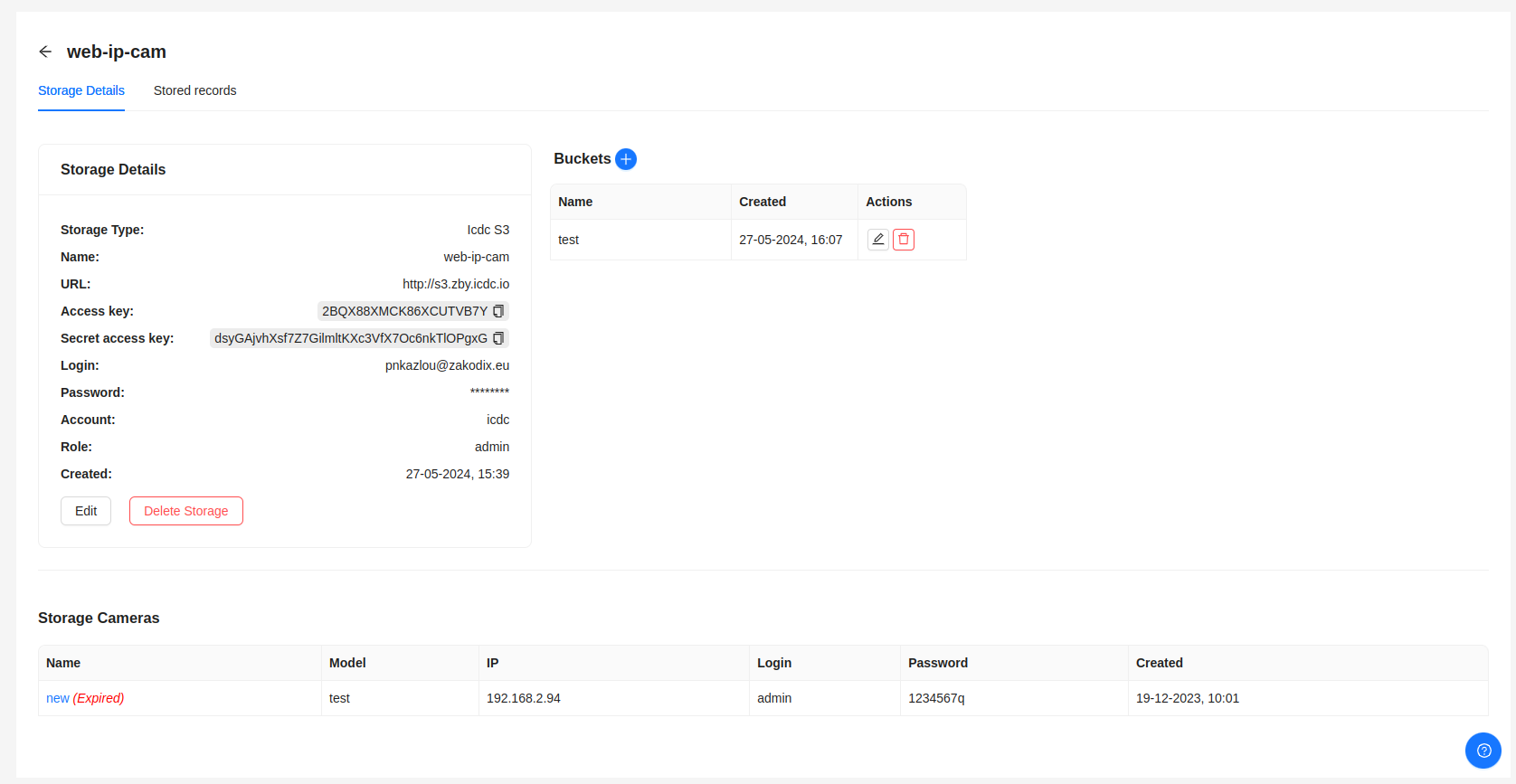
The Storage Details block provides the following information:
- Storage type.
- Name.
- URL - S3 storage address.
- Access key.
- Secret access key.
- Login (only for storage type ICDC S3).
- Password (only for storage type ICDC S3).
- Account (only for storage type ICDC S3).
- Role (only for storage type ICDC S3).
- Created - date of creation.
There are also buttons for editing and deleting the current storage.
The Storage Cameras block contains a list of cameras that use this storage.
The Buckets block contains a list of baskets that are present in this repository.
Recycle Buckets are containers for storing data. They serve as the basic units of data organization in S3.
To add a bucket, you need to click on the corresponding button, after which a modal window will appear.
After specifying the name of the bucket, you must click the Create button.
You can also edit and delete them from the table with buckets.
When adding a new bucket, make sure it exists (created) in S3 storage.
Stored records
In this tab, the user can view saved videos in the current storage. To do this, you need to specify the time interval for which you want to view the history of video recordings.
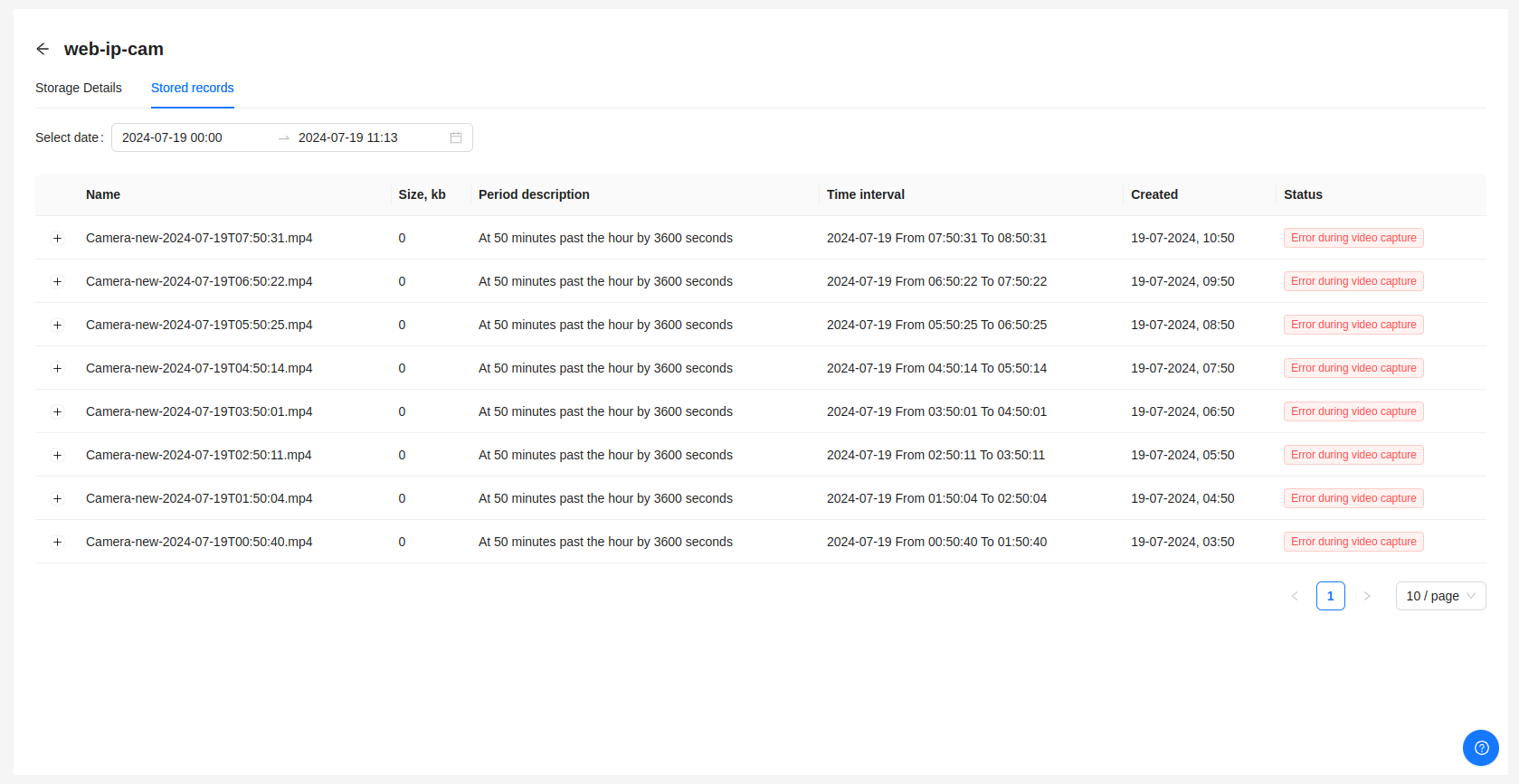
The functionality of this page is similar to the video recording history page of the camera.
Adding a Storage
-
To add a new storage, click the button at the top of the Storages page.
-
Then, a form will appear, which you need to fill out:
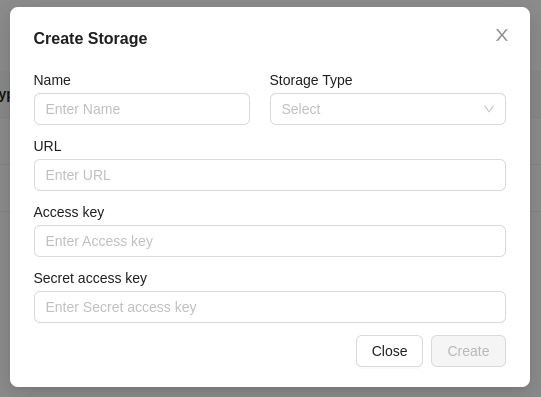
- Name
- Storage type - Aws S3 or Icdc S3
- URL
- Access key
- Secret access key
When choosing the ICDC S3 type, you need to fill in additional fields:
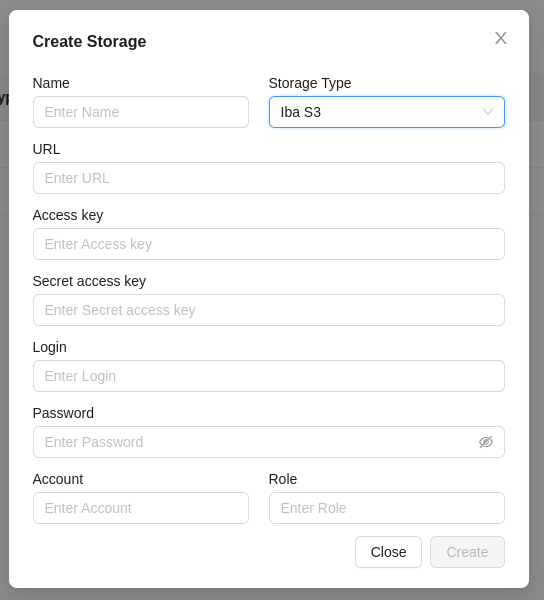
- Login
- Password
- Account name
- Role
- Click the
Createbutton. If the data is entered correctly, the created storage will appear in the list.
Only the Administrator can create local storage. More details can be found in the corresponding section.
Data Storage Support: ICDC S3 and AWS S3
System provides users with the ability to choose between two types of data storage: ICDC S3 and AWS S3. Both platforms offer extensive capabilities for storing and managing data, ensuring a high level of reliability, availability, and scalability.
-
ICDC S3 is a reliable and flexible data storage designed to meet the requirements of corporate clients. It provides a high degree of data protection, including encryption at rest and in transit, as well as access control mechanisms. ICDC S3 also offers a flexible billing system and advanced administration capabilities.
-
AWS S3 (Amazon Simple Storage Service) is a leading cloud storage platform provided by Amazon Web Services. It provides secure and scalable data storage with high availability and reliability. AWS S3 offers a wide range of tools for data management, including automation, monitoring, and analytics.
Choosing between ICDC S3 and AWS S3: Users can choose between ICDC S3 and AWS S3 based on their preferences, data security requirements, budget, and other factors. Both platforms provide a high level of performance and functionality, allowing users to effectively manage their data according to their needs and business goals.
Data storage support: Local storage
The system has local data storage available for user use. This storage is a folder on the server designed to store video files. Local storage provides convenient access to video files and their safe storage.
Create local storage. Only the System Administrator can do this. Once created, local storage becomes available to all users.
The main advantage of local storage is that it is integrated into the system and does not require additional settings from the user.
You can view video files stored in local storage through the video history page of the camera that uses this storage.
Editing a Storage
- To edit a storage, click the
Editbutton on its page.
- Then, a form with storage data will appear.
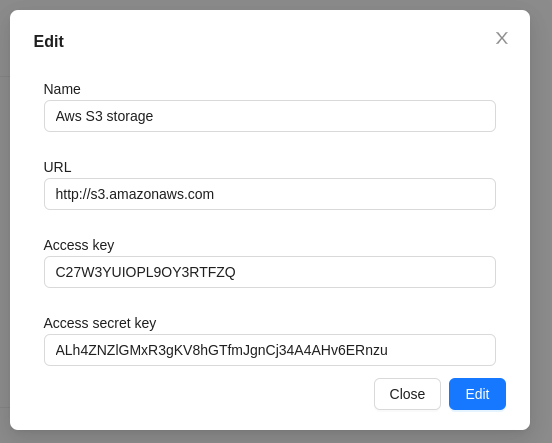
- After making changes, click the
Editbutton to save them.
Deleting a Storage
- To delete a storage, click the
Delete Storagebutton on its page.
- Then, confirm the deletion by clicking the
Okbutton: